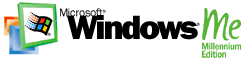Windows Me and a digital camera: the perfect photo opportunity
 Digital cameras have become increasingly affordable, are simple to use, and
have plenty of advantage over traditional cameras. Today’s digital imaging
technology even produces pictures near the quality of traditional film. Hook a
digital camera up to a computer running Windows Me, and you can organize, edit,
send, and work with your digital photos. Windows Me manages the details,
leaving you free to release your inner shutterbug.
Digital cameras have become increasingly affordable, are simple to use, and
have plenty of advantage over traditional cameras. Today’s digital imaging
technology even produces pictures near the quality of traditional film. Hook a
digital camera up to a computer running Windows Me, and you can organize, edit,
send, and work with your digital photos. Windows Me manages the details,
leaving you free to release your inner shutterbug.
You're in charge
If you’ve ever lost a set of pictures because you loaded the film
incorrectly, accidentally exposed a roll, or had an important shot ruined by
redeye, you’ll appreciate the possibilities a digital camera provides:
- No film, and no waiting! Your camera stores the pictures
you take. When you’re done shooting, download the images onto your computer and
you can begin working with them right away.
- Choose your shots. Most digital cameras have liquid crystal
display (LCD) screens that act as the viewfinder, instantly displaying your
shots as you take them, so you can decide which ones to keep or delete. If
someone’s eyes were closed in the picture, take it again.
- Fix your photos. Developing digital photos takes place on
your computer, so you can do everything—from resizing or cropping shots,
to fixing flaws or adjusting the contrast—yourself.
- Share your masterpieces. When satisfied with your shots,
you can e-mail them to friends or family members, post them on a Web site, or
create an online photo album.
- Print your pictures. Not everyone has access to a computer,
so you can make traditional snapshots for Grandma by printing your pictures
using a color printer. (You can even buy photographic paper for your printer,
or have pictures printed by a photo lab.)
How they work
Digital cameras use an electronic sensor to capture images that are then
saved on storage media such as floppy disks, smart cards, or your computer hard
disk. These images are made up of a grid of hundreds of thousands, even
millions, of tiny elements called pixels. Each pixel represents a value that
specifies the color and brightness of that particular piece. The quality of a
digital image (or the "resolution"), whether printed or displayed on a computer
screen, depends largely on the number of pixels that comprise the picture.
Buying a camera
Prices for digital cameras range from around US$150 to well upwards of
US$2500. What’s the difference? Generally, higher resolution (and better image
quality) means a higher price. The most expensive digital cameras capture
images with more than a million pixels, and produce pictures that are difficult
to discern from traditional photographs. The least expensive cameras create
images that are suitable mainly for e-mailing or posting on the Web. Additional
features that contribute to the price of a digital camera include options such
as video capabilities, a motorized zoom lens, manual exposure settings, or a
larger LCD screen.
When shopping for a digital camera, you might also consider battery life and
what type of storage media the camera uses, and then compare the price against
your needs. Prices tend to go down as time goes on, so if you don’t have to
have the very latest model, you can probably find a reasonably priced older
camera with plenty of useful features.
Let Me help you
Most of the work you do with your digital pictures—storing them, sending
them, editing them—happens on your home computer. If you use Windows Me with a
compatible camera (Check the camera's documentation to make sure it’s Windows
Image Acquisition (WIA)-enabled.), all the tools you’ll need for transferring
and editing your images are built in.
Windows Me lets you preview full-resolution representations of pictures from
your camera on your computer screen without having to import them to your
computer. You can then transfer only those you want to use. If you plan to send
the images to someone else, you can import pictures directly into your e-mail
program or word processor without saving the images to your hard disk.
Get yourself organized
Once your photos are on your computer, the My Pictures folder in Windows
Me helps you get organized. You’ll see thumbnail views of your pictures, and
you can use buttons in the preview window to zoom in and out of an image, view
the picture in a larger window, or rotate or print it. You can even view your
pictures as a full-screen slideshow in a single click.
With your digital camera and Windows Me, you are your own photographer, editor,
and lab, so you can say goodbye to overflowing photo albums and stacks of
smudgy, fading snapshots.
|